Shopify Pricing A/B Testing - Quick Start Guide
Run price A/B tests across product, collection, search, and checkout—no code needed.
IN THIS ARTICLE YOU WILL:
- Know different pricing feature for Shopify
- Understand why it is used
- Get the Requirements
- Learn the Step-by-Step Process
- Know how Different Rules Work
- Test your Setup
- Troubleshoot
- Know Launch Checklist
What is This?
Test different prices for your products - no coding required!
Use the Convert app UI to set up pricing A/B tests in just 2 minutes. The system automatically handles everything:
-
 Product pages (all variants)
Product pages (all variants) -
 Collection pages
Collection pages -
 Search results
Search results -
 Cart & Checkout
Cart & Checkout
Why Use This Feature?
Requirements
Before you start, make sure you have:
-
Shopify Plus Plan (required for checkout pricing)
-
Cart Transform Functions require a Shopify Plus subscription
-
Product/collection page pricing works on all plans
-
-
Checkout Extensibility (required)
-
Check: Shopify Admin → Settings → Checkout
-
If you see "Upgrade to Checkout Extensibility" button, upgrade first
-
-
Convert App Installed
-
Convert app must be installed and activated
-
Convert Tracking Script must be installed
-
Quick Start (2-Minute Setup)
Step 1: Open the Pricing Rules Tab
-
Go to Shopify Admin → Apps → Convert
- Click on the "Pricing Rules" tab
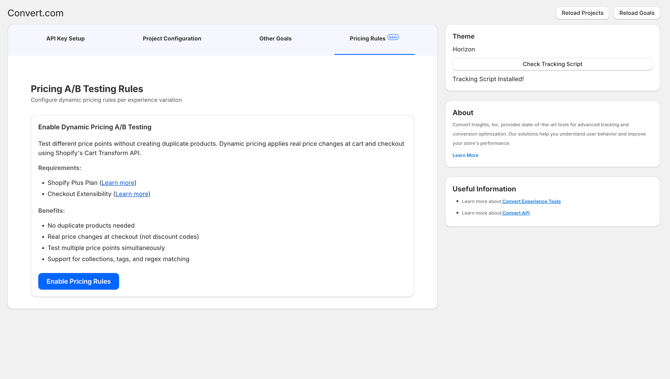
Step 2: Select Your Experience & Variation
-
Select Experience: Choose which A/B test experience
-
Select Variation: Choose which variation (e.g., Variation 1, Variation 2)
-
Click "Add Rule" button
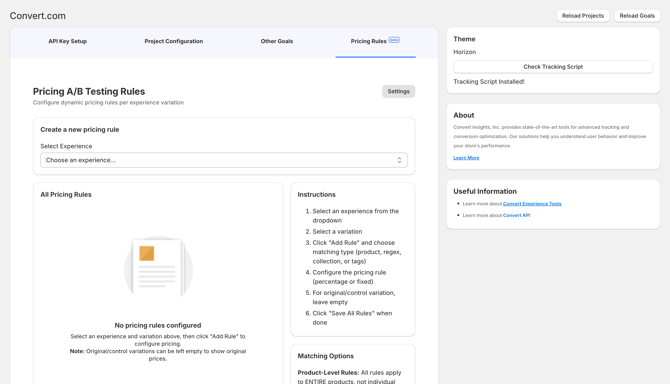
Step 3: Choose How to Match Products
Pick one of these matching types:
Option A: Specific Product (Most Common)
-
Use when: Testing specific products
-
How: Search by product name, SKU, or handle
-
Example: Search for "Cotton T-Shirt" and select it
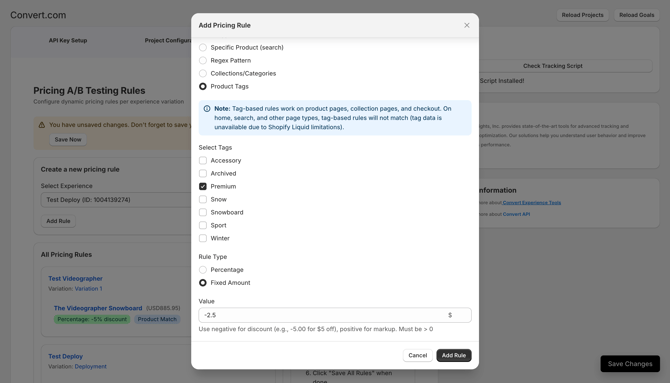
Option B: Collections/Categories
-
Use when: Testing all products in a collection
-
How: Select collection(s) from the dropdown
-
Example: Select "Summer Sale" to apply pricing to all products in that collection
-
Tip: The "All Products" collection matches all products in your store
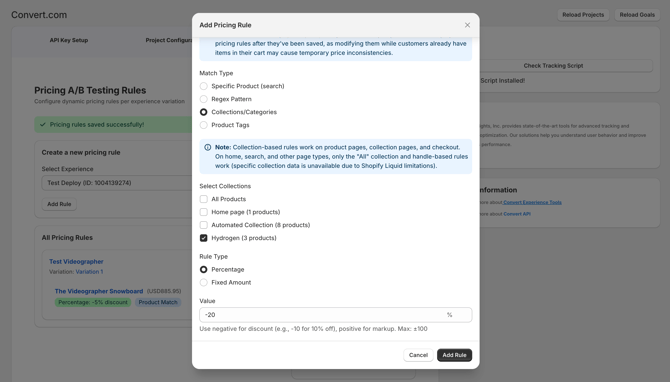
Option C: Product Tags
-
Use when: Testing all products with specific tags
-
How: Select tag(s) from the dropdown
-
Example: Select "VIP" tag to apply pricing to all VIP products
Option D: Regex Pattern (Advanced)
-
Use when: Matching multiple products by pattern
-
How: Enter a regex pattern (e.g.,
^SHIRT-.*for all products starting with "SHIRT-") -
Example:
.*premium.*matches all handles containing "premium"
Step 4: Set the Pricing Rule
Percentage Discount (most common):
-
Enter
-10for 10% off -
Enter
-25for 25% off -
Enter
15for 15% price increase
Fixed Amount:
-
Enter
-5.00for $5 off -
Enter
-10.00for $10 off -
Enter
2.00for $2 increase
Step 5: Add More Rules (Optional)
Want to apply multiple discounts to the same product? No problem!
Example: A product in "Summer Sale" collection that also has "VIP" tag:
-
Add first rule: Collection "Summer Sale" → -10%
-
Add second rule: Tag "VIP" → -$5 off
-
Click "Settings" to choose how they combine (sequential by default)
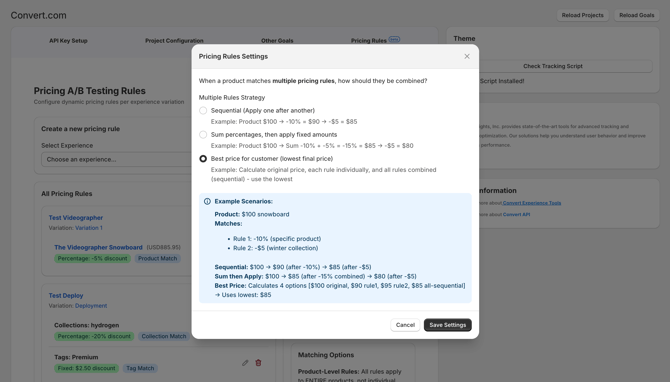
Step 6: Repeat for Other Variations
-
Variation 1: Maybe -10% discount
-
Variation 2: Maybe -20% discount
-
Original Variation: Leave empty (shows original prices)
Step 7: Save and Done!
Click "Save All Rules" and you're done! The system automatically:
-
 Updates prices on all page types
Updates prices on all page types -
 Handles product variants
Handles product variants -
 Works on mobile and desktop
Works on mobile and desktop -
 Applies at checkout
Applies at checkout
 Important: Where Different Rules Work
Important: Where Different Rules Work
Not all rule types work on all page types due to Shopify technical limitations:
-
Work everywhere: Product pages, collection pages, home page, search results, checkout
-
Why: Product handles are always available from product URLs
-
Work on: Product pages, collection pages, checkout
-
"All Products" collection works everywhere (special case)
-
DON'T work on: Home page, search results, other pages
-
Why: Shopify Liquid cannot access product collection data on home/search pages
-
Work on: Product pages, collection pages, checkout
-
DON'T work on: Home page, search results, other pages
-
Why: Shopify Liquid cannot access product tag data on home/search pages
|
Page Type
|
Handle Rules
|
Collection: All
|
Specific Collections
|
Tags
|
|
Product Pages
|
|
|
|
|
|
Collection Pages
|
|
|
|
|
|
Home Page
|
|
✅
|
❌
|
❌
|
|
Search Results
|
|
✅
|
❌
|
❌
|
|
Cart & Checkout
|
|
✅
|
|
✅
|
-
For pricing rules that need to work on all pages including home/search, use:
-
Handle-based matching (specific products or regex patterns)
-
"All Products" collection
-
-
For collection/tag rules, they'll work perfectly on product pages, collection pages, and checkout - just not on home/search pages.
Testing Your Setup (Quick 2-Minute Test)
Test 1: Product Page
-
Visit a product page that has pricing rules
-
Expected: Price should show the discounted amount
-
If you have multiple variants, select different ones - prices should update automatically
Test 2: Collection Page
If you used collection or tag matching:
-
Visit a collection page
-
Expected: All matching products show discounted prices
-
Collection-based rules (except "All Products") will NOT apply
-
Tag-based rules will NOT apply
-
Only handle-based rules work on these pages
-
This is a Shopify Liquid technical limitation, not an app issue
Test 3: Checkout
-
Add the product to cart
-
Go to checkout
-
Expected: Final price at checkout matches the discounted price
That's it! If all three work, you're good to go 
Troubleshooting
Problem: Prices not changing
Quick Checks:
-
Verify Rules Are Saved
-
Go to Shopify Admin → Apps → Convert → Pricing Rules tab
-
Confirm your rules appear in the list
-
If empty, re-add and save again
-
-
Check Your Experience is Running
-
Go to Convert Dashboard
-
Verify your experience status is "Active"
-
Check you're assigned to the correct variation
-
-
Clear Browser Cache
-
Hard refresh your store page (Ctrl+F5 or Cmd+Shift+R)
-
Try in incognito/private browsing mode
-
-
Verify Shopify Plus
-
Cart Transform (for checkout pricing) requires Shopify Plus
-
Product/collection page pricing works on all plans
-
Still not working? Open browser console (F12) and look for:
-

 Pricing rules added for experience #X
Pricing rules added for experience #X -

 Total rules matched: X
Total rules matched: X -

 Final price: X → Y
Final price: X → Y
Problem: Collections or Tags not showing in dropdown
Solution:
-
Verify collections/tags exist in Shopify Admin
-
Ensure collections are published
-
Try refreshing the app page
-
If still not showing, contact Convert support
Problem: Prices flickering or loading slowly
Solution:
The system includes built-in retry logic for late-loading prices. If you still see flickering, this is usually a theme-specific issue. Contact Convert support with your theme name for a custom fix.
Ready to Launch?
Quick Checklist:
That's it! Launch your test and start getting results 
Need Help?
Quick Troubleshooting:
-
Check rules are saved in the app
-
Verify your experience is active
-
Clear browser cache and try again
-
Open browser console (F12) to see debug logs
Still stuck? Contact Convert support with:
-
Your Experience ID
-
Product you're testing
-
Browser console screenshot
-
Description of the issue