- Help Center
- Shopify
-
General
-
Getting Started
-
Configuration
- Targeting
- Split URL
- Product Testing
- Full Stack
- Experiment Management
- CSP Configuration
- Experiment Execution
- Reports
- Exit Popups
- GTM Integration
- Troubleshooting
- Performance Optimization
- Event-Triggered Changes
- Holdout Groups
- Split URL Pages
- URL Parameters
- DataLayer
- Menu Configurations
- Traffic Exclusion
- Experiment Scheduling
- Dynamic Element Changes
- Price Targeting
- Experience Scheduling
- Privacy
- Hash Changes
- Async Tracking
- Selective Installation
- CSS Selectors
- Vue.js Integration
- Page Content
- Multipage Split URL
- Organic Traffic
- Visual Editor
- Server-Side Testing
- Traffic Bucketing
- GDPR Warnings
- Statistical Confidence
- Browser Privacy
- Query Parameters
- Embedded Videos
- Tracking Code Execution
- Simultaneous Experiments
- Tags
- Deployments
- Disable Testing
- Locations
- Programmatic Bucketting
- Query Parameter Handling
- Convert Library
- Variation Previews
- Experiment Editing
- Opt-Out Script
- Data Reset
- Body Hiding
- Visit-Specific Variations
- Variation Styling
- Preview Issues
- Variation Editing
- Full-Site Testing
- Blinking Variations
- Cross-Domain Cookies
- Regex Support
- Conversion Tracking
- SPA Testing
- Project Setup
- Cross-Domain Tracking
- Geo-Targeting
- Analytics Tools
- Campaign Tags
- Previewing
- IDs
- Query String Targeting
- Bounce Rate Goals
- Bot Filtering
- Query String Variables
- Custom Audiences
- Redirects
- Baseline
- Tracking Code Location
- Secure Cookies
- AngularJS
- Cloudflare
- Code Installation
-
Shopify
-
Track Goals
- Form Tracking
- Cookie Management
- iFrame Click Tracking
- Performance Optimization
- Revenue Tracking
- Interaction Goals
- Form Submissions
- Advanced Goals
- Lazy Loading
- Multi-Conversions
- URL Parameters
- Bounce Rate Goals
- DataLayer Integration
- Scroll Depth
- Social Interactions
- Page Views
- Marketo Forms
- Feature Analysis
- AJAX Forms
- Revenue Tracking via GTM
- Order Outliers
- Cumulative Revenue
- Goal Templates
- Adding Revenue Goals
- JS-Based Goals
- Goal Basics
- Google Analytics Goals
- Social Sharing
- Dynamic Goals
- Typeform Integration
-
Target Visitors
- Geolocation
- Interaction Goals
- Goal-Based Targeting
- Weather Targeting
- Cookie-Based Targeting
- Page Visits
- Audience Management
- Audience Segmentation
- Experiment Targeting
- Advanced Audience Creation
- Audience Templates
- Audience Creation
- Data Layer Integration
- Manual Activation
- JavaScript Conditions
- Device Targeting
- Language Targeting
- IP-Based Exclusion
- Visitor Management
- Page Tagging
- Cookies
-
Troubleshooting
- Google Warnings
- Visual Editor
- HTTPS Content
- Logs
- Support Options
- Bootstrap
- Cookie Blocking
- Change History
- Mobile Debugging
- AdWords
- Bot Exclusion
- Domain Issues
- Cloudflare Issues
- Monitoring
- Cloaking Penalties
- Goal Editor Issues
- Variations
- Snippet Performance
- Changes Not Saved
- Blocked Visual Editor
- Goal Testing
- Visual Editor Browsing
- Experiment Issues
- Installation Verification
- Data Leak Prevention
- Usage Limits
- Experiment Previews
- GA4 Revenue
- Chrome Debugger Logs
- SPA Errors
- Checkout JSON Error
-
Analyze Results
-
Integrations
- Google Analytics
- Cookie Consent Platforms
- Microsoft Clarity
- Plausible
- Marketo
- HubSpot
- Tealium
- Smartlook
- Klaviyo
- Salesforce CRM
- FullStory
- Snowplow Analytics
- Webflow
- GA4 Roles
- Amplitude
- Segment
- React
- BigCommerce
- WooCommerce
- Active Campaign
- Google Tag Manager
- Mixpanel
- Inspectlet
- Crazy Egg
- LanderApp
- Unbounce
- Instapage
- Drupal
- PrestaShop
- Magento
- Roistat
- Piano Analytics
- Heap Analytics
- Kissmetrics
- Mouseflow
- Adobe Analytics
- Clicky
-
Account Management
-
Developers
-
What's New
-
Common Questions
Deploying the Amazon “Buy with Prime” on Shopify Stores
THIS ARTICLE WILL HELP YOU:
Deploying the Amazon Buy with Prime widget quickly without modifying the Shopify theme is now possible with Convert Experiences. These instructions work for all Convert Experience and Convert Deploy customers.
Step 1
Install the Convert Experience Shopify custom app by following the instructions here.
Step 2
Setting up the product pages you want to target is easy. Amazon Buy with Prime only works on product pages that are added to your Amazon merchant console, but this Deploy Convert Experience will pick up the correct SKUs and only show the Buy with Prime button on those pages.
Copy the URL of one of the product pages where you want to have the Amazon Buy with Prime widget, and inside the Convert app, create New Experience -> Deploy, and paste that URL. This will lead you to our visual editor.
In it, choose the button or element below which you want to have the Amazon Buy with Prime widget and click Insert HTML -> After selected element.|

In the free field that appears, you can paste the code below while making sure to replace the values for your Amazon merchant site-id and widget-id.
<!-- Beginning of Buy With Prime Widget -->
<script defer src='https://bootstrap.prod.scoville.dubai.aws.dev/bwp.js'></script>
<div
id="amzn-buy-now"
data-site-id="xxxxxxx"
data-widget-id="w-xxxxxxx"
</div>
<script>document.getElementById("amzn-buy-now").data-sku=_conv_product_sku;</script>
<!-- End of Buy With Prime Widget -->
Step 3
Change the “Locations” of the summary:
Change it to ”Start with” and the beginning of your Shopify product page URL, the part that is common for all product pages.

Step 4
Change the status of the experiment to “Active”
We will automatically fill the SKU (based on Shopify’s own product.selected_or_first_available_variant.sku value) and automatically target the location of the Amazon Buy with Prime widget to be placed at your chosen place. If you’d like to tweak the location and display further, please modify the Javascript / CSS surrounding the widget. Our visual editor allows you to do that easily.