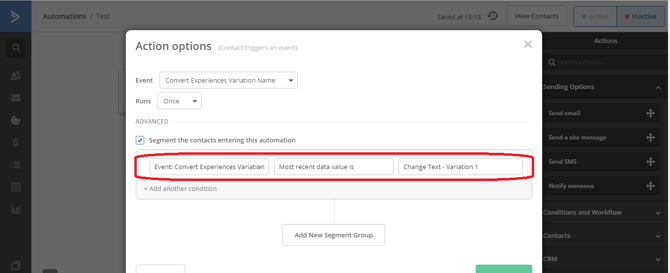Integrate Convert Experiences with Active Campaign
Send Convert experiment and variation data to ActiveCampaign for smarter contact segmentation and behavior-driven automation
| Author: |
Dionysia Kontotasiou
|
THIS ARTICLE WILL HELP YOU:
- Introduction
- Add Tracking Code Snippets
- Enable Active Campaign Event Tracking
- Add the Integration Code
- Verify Installation
Introduction
Integrating Active Campaign with Convert Experiences allows you to send Convert data in the Active Campaign and segment your contacts based on Convert values.
For each experiment, the integration will pass along the experiment name and variation name that the Visitor is currently bucketed into (if any).
For more use cases regarding this integration you can read our Active Campaign blog article.
Add Tracking Code Snippets
Make sure the Convert tracking code and the Active Campaign tracking code are installed on your page. Convert Tracking Code can be found in Project Configuration:
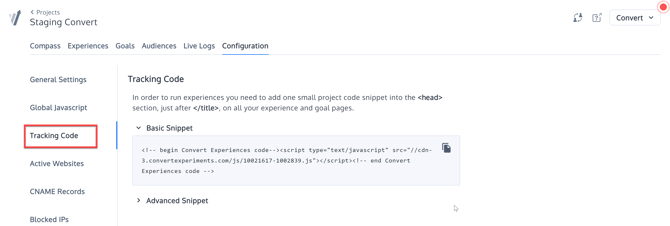
You should find your Active Campaign tracking code by logging into your Active Campaign account and go to Tracking. Find here instructions on how to enable Active Campaign Site Tracking.
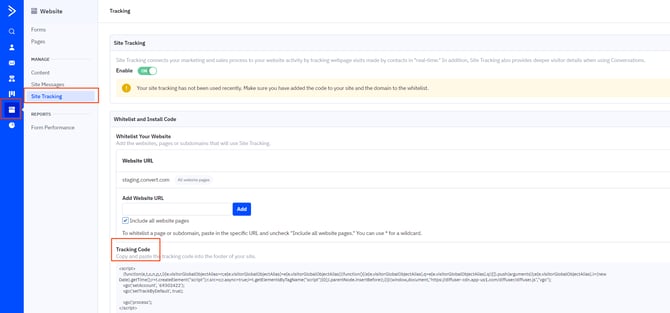
⚠️ Important
If you are using Active Campaign Site Tracking feature to track visits made to your website by contacts in the EU, then you may want to make changes to how you have implemented site tracking in order to be GDPR compliant. Read more here.
Enable Active Campaign Event Tracking
Next, you should enable your Active Campaign Event Tracking by following these instructions.
Add the Integration Code
Copy this code, after the two tracking codes, to activate the integration:
var configData = window['convert']['data']['experiments'] || window['convert']['data']['experiences'] || {};
var isArray = Array.isArray(configData);
// Get current experiments/experiences
var currentExperiments = window['convert']['currentData']['experiments'] ||
window['convert']['currentData']['experiences'] || {};
// Helper function to find experience in config
function getExperienceFromConfig(id) {
if (isArray) {
// Latest: Array of objects - need to find by id
return configData.find(function(exp) {
return String(exp.id) === String(id);
}) || null;
} else {
// Legacy: Object keyed by id
return configData[id] || null;
}
}
for (var key in currentExperiments) {
if (!currentExperiments.hasOwnProperty(key)) {
continue;
}
var currentExperiment = currentExperiments[key];
var configExperience = getExperienceFromConfig(key);
// Get experiment name
// Legacy: .n or .test_name | Latest: .name
var curExperimentName = "unknown experiment name";
if (configExperience) {
curExperimentName = configExperience.n || configExperience.name || configExperience.test_name || curExperimentName;
}
curExperimentName = curExperimentName.replace("Test #", "Test ");
// Get variant name
// Legacy: variation_name | Latest: variation.name
var curVariant = "unknown variant";
if (currentExperiment['variation_name']) {
curVariant = currentExperiment['variation_name'];
} else if (currentExperiment.variation && currentExperiment.variation.name) {
curVariant = currentExperiment.variation.name;
}
curVariant = curVariant.replace("Var #", "Variation ");
// your ActiveCampaign id. You can get this from your AC settings
var actid = "1000077108";
// your event key, also in AC settings
var eventKey = "93f120c55fa6caf9dabc1430d8b4232efead5dfe";
// Name for event you want to track.
var event = "Convert Experiences Variation Name";
var eventData = curVariant;
// build the eventString based on the variables you just edited above
var eventString = "actid=" + actid
+ "&key=" + eventKey
+ "&event=" + event
+ "&eventdata=" + eventData;
// send the event to the ActiveCampaign API with our event values
var xhttp = new XMLHttpRequest();
xhttp.open("POST", "https://trackcmp.net/event", true);
xhttp.setRequestHeader("Content-type", "application/x-www-form-urlencoded");
xhttp.send(eventString);
}
Verify Installation
The easiest way to verify that your integration code is correctly installed is to go to Tracking and then Event Tracking and see your new event in the list:
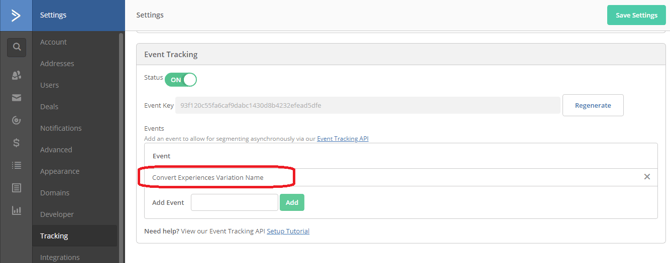
You can use then these events as described here.