- Help Center
- Shopify
-
General
-
Getting Started
-
Configuration
- Targeting
- Split URL
- Product Testing
- Full Stack
- Experiment Management
- CSP Configuration
- Experiment Execution
- Reports
- Exit Popups
- GTM Integration
- Troubleshooting
- Performance Optimization
- Event-Triggered Changes
- Holdout Groups
- Split URL Pages
- URL Parameters
- DataLayer
- Menu Configurations
- Traffic Exclusion
- Experiment Scheduling
- Dynamic Element Changes
- Price Targeting
- Experience Scheduling
- Privacy
- Hash Changes
- Async Tracking
- Selective Installation
- CSS Selectors
- Vue.js Integration
- Page Content
- Multipage Split URL
- Organic Traffic
- Visual Editor
- Server-Side Testing
- Traffic Bucketing
- GDPR Warnings
- Statistical Confidence
- Browser Privacy
- Query Parameters
- Embedded Videos
- Tracking Code Execution
- Simultaneous Experiments
- Tags
- Deployments
- Disable Testing
- Locations
- Programmatic Bucketting
- Query Parameter Handling
- Convert Library
- Variation Previews
- Experiment Editing
- Opt-Out Script
- Data Reset
- Body Hiding
- Visit-Specific Variations
- Variation Styling
- Preview Issues
- Variation Editing
- Full-Site Testing
- Blinking Variations
- Cross-Domain Cookies
- Regex Support
- Conversion Tracking
- SPA Testing
- Project Setup
- Cross-Domain Tracking
- Geo-Targeting
- Analytics Tools
- Campaign Tags
- Previewing
- IDs
- Query String Targeting
- Bounce Rate Goals
- Bot Filtering
- Query String Variables
- Custom Audiences
- Redirects
- Baseline
- Tracking Code Location
- Secure Cookies
- AngularJS
- Cloudflare
- Code Installation
-
Shopify
-
Track Goals
- Form Tracking
- Cookie Management
- iFrame Click Tracking
- Performance Optimization
- Revenue Tracking
- Interaction Goals
- Form Submissions
- Advanced Goals
- Lazy Loading
- Multi-Conversions
- URL Parameters
- Bounce Rate Goals
- DataLayer Integration
- Scroll Depth
- Social Interactions
- Page Views
- Marketo Forms
- Feature Analysis
- AJAX Forms
- Revenue Tracking via GTM
- Order Outliers
- Cumulative Revenue
- Goal Templates
- Adding Revenue Goals
- JS-Based Goals
- Goal Basics
- Google Analytics Goals
- Social Sharing
- Dynamic Goals
- Typeform Integration
-
Target Visitors
- Geolocation
- Interaction Goals
- Goal-Based Targeting
- Weather Targeting
- Cookie-Based Targeting
- Page Visits
- Audience Management
- Audience Segmentation
- Experiment Targeting
- Advanced Audience Creation
- Audience Templates
- Audience Creation
- Data Layer Integration
- Manual Activation
- JavaScript Conditions
- Device Targeting
- Language Targeting
- IP-Based Exclusion
- Visitor Management
- Page Tagging
- Cookies
-
Troubleshooting
- Google Warnings
- Visual Editor
- HTTPS Content
- Logs
- Support Options
- Bootstrap
- Cookie Blocking
- Change History
- Mobile Debugging
- AdWords
- Bot Exclusion
- Domain Issues
- Cloudflare Issues
- Monitoring
- Cloaking Penalties
- Goal Editor Issues
- Variations
- Snippet Performance
- Changes Not Saved
- Blocked Visual Editor
- Goal Testing
- Visual Editor Browsing
- Experiment Issues
- Installation Verification
- Data Leak Prevention
- Usage Limits
- Experiment Previews
- GA4 Revenue
- Chrome Debugger Logs
- SPA Errors
- Checkout JSON Error
-
Analyze Results
-
Integrations
- Google Analytics
- Cookie Consent Platforms
- Microsoft Clarity
- Plausible
- Marketo
- HubSpot
- Tealium
- Smartlook
- Klaviyo
- Salesforce CRM
- FullStory
- Snowplow Analytics
- Webflow
- GA4 Roles
- Amplitude
- Segment
- React
- BigCommerce
- WooCommerce
- Active Campaign
- Google Tag Manager
- Mixpanel
- Inspectlet
- Crazy Egg
- LanderApp
- Unbounce
- Instapage
- Drupal
- PrestaShop
- Magento
- Roistat
- Piano Analytics
- Heap Analytics
- Kissmetrics
- Mouseflow
- Adobe Analytics
- Clicky
-
Account Management
-
Developers
-
What's New
-
Common Questions
Shopify users > Start Here!
When setting up Convert in Shopify, it can be a little confusing, and this document aims to make it easier to decide what method to use. This document goes over the two different Shopify setups and the different revenue tracking methods. Please read it all to be informed to choose the best option in your case.
There are two main methods to install Convert on Shopify:
- Convert Shopify App: You should use this method unless you use a Shopify Headless Store, or want to separate subscriptions or certain products, or track upsells on your Purchase tracking. This is highly maintained by the Convert support team, and should be your first choice.
This setup uses a Shopify Customer Event Pixel along Shopify Webhooks to track purchases an various other events and is the more efficient of both. - Manual Shopify Install: This approach allows you to maintain control over how Convert is inserted into your pages. However, this will need the ability to change your Shopify liquid templates and add code as Shopify Customer Event pixels.
Also, this methods will work best with Headless stores as the Convert Shopify App cannot affect the catalog pages.
This method only tracks the purchases and checkout started events via Shopify Customer Events via a Customer Event Pixel.
So, depending on your skills, you can choose between them. There is no technical difference in how Convert would execute in each case.
Now, Convert also offers different options to track revenue in Shopify.
- Manual Revenue Tracking: This method uses code on the purchase confirmation page..
The Custom Shopify App can use this if the webhook option is not chosen on the install. On the Manual Shopify Install instructions, you will find this option: - Webhook Revenue Tracking: Convert can also track revenue by setting up a Webhook in Shopify. This will track every order that is created on the Shopify website. The visitor does not need to land on the purchase confirmation page to trigger the tracking.
The Custom Shopify App will provide you an option to set up this automatically. However, you can set up manual revenue tracking by following Step 8A of the Manual Shopify Install, and you can do this even if you use the Custom Shopify App.
There are the following situations in which you can use different revenue tracking options.
- Subscriptions: You can separate subscriptions when using the manual revenue tracking. You can do this with the Custom Shopify App, or the Shopify Manual Setup. Please follow the instructions in this article.
- Revenue for specific SKUs: To separate revenue for different SKUs, follow the instructions in the following article.