When setting up Convert in Shopify, it can be a little confusing, and this document aims to make it easier to decide what method to use. This document goes over the two different Shopify setups and the different revenue tracking methods. Please read it all to be informed to choose the best option in your case.
There are two main methods to install Convert on Shopify:
- Custom Shopify App: This method is very popular as you do not need to deal with editing any code. All the install is dealt by Convert. This method is quite easy to use, however it will require you to be familiar with API keys.
- Manual Shopify Install: This approach allows you to maintain control over how Convert is inserted into your pages. However, this will need the ability to change your Shopify liquid templates.
So, depending on your skills, you can choose between them. There is no technical difference in how Convert would execute in each case.
Now, Convert also offers different options to track revenue in Shopify.
- Manual Revenue Tracking: This method uses code on the purchase confirmation page..
The Custom Shopify App can use this if the webhook option is not chosen on the install. On the Manual Shopify Install instructions, you will find this option: - Webhook Revenue Tracking: Convert can also track revenue by setting up a Webhook in Shopify. This will track every order that is created on the Shopify website. The visitor does not need to land on the purchase confirmation page to trigger the tracking.
The Custom Shopify App will provide you an option to set up this automatically. However, you can set up manual revenue tracking by following Step 8A of the Manual Shopify Install, and you can do this even if you use the Custom Shopify App.
There are the following situations in which you can use different revenue tracking options.
- Multi-currency Shops: By default, Convert does not automatically convert your currency into a based currency. However, there is an option provided on each of the revenue tracking methods to enable this. Each of them will provide you with options to enable the currency conversion. Make sure you select the multi-currency option when using either method.
- Subscriptions: You can separate subscriptions when using the manual revenue tracking. You can do this with the Custom Shopify App, or the Shopify Manual Setup. Please follow the instructions in this article.
- Revenue for specific SKUs: To separate revenue for different SKUs, follow the instructions in the following article.