- Help Center
- Troubleshooting
- Mobile Debugging
-
General
-
Getting Started
-
Configuration
- Targeting
- Split URL
- Product Testing
- Full Stack
- Experiment Management
- CSP Configuration
- Experiment Execution
- Reports
- Exit Popups
- GTM Integration
- Troubleshooting
- Performance Optimization
- Event-Triggered Changes
- Holdout Groups
- Split URL Pages
- URL Parameters
- DataLayer
- Menu Configurations
- Traffic Exclusion
- Experiment Scheduling
- Dynamic Element Changes
- Price Targeting
- Experience Scheduling
- Privacy
- Hash Changes
- Async Tracking
- Selective Installation
- CSS Selectors
- Vue.js Integration
- Page Content
- Multipage Split URL
- Organic Traffic
- Visual Editor
- Server-Side Testing
- Traffic Bucketing
- GDPR Warnings
- Statistical Confidence
- Browser Privacy
- Query Parameters
- Embedded Videos
- Tracking Code Execution
- Simultaneous Experiments
- Tags
- Deployments
- Disable Testing
- Locations
- Programmatic Bucketting
- Query Parameter Handling
- Convert Library
- Variation Previews
- Experiment Editing
- Opt-Out Script
- Data Reset
- Body Hiding
- Visit-Specific Variations
- Variation Styling
- Preview Issues
- Variation Editing
- Full-Site Testing
- Blinking Variations
- Cross-Domain Cookies
- Regex Support
- Conversion Tracking
- SPA Testing
- Project Setup
- Cross-Domain Tracking
- Geo-Targeting
- Analytics Tools
- Campaign Tags
- Previewing
- IDs
- Query String Targeting
- Bounce Rate Goals
- Bot Filtering
- Query String Variables
- Custom Audiences
- Redirects
- Baseline
- Tracking Code Location
- Secure Cookies
- AngularJS
- Cloudflare
- Code Installation
-
Shopify
-
Track Goals
- Form Tracking
- Cookie Management
- iFrame Click Tracking
- Performance Optimization
- Revenue Tracking
- Interaction Goals
- Form Submissions
- Advanced Goals
- Lazy Loading
- Multi-Conversions
- URL Parameters
- Bounce Rate Goals
- DataLayer Integration
- Scroll Depth
- Social Interactions
- Page Views
- Marketo Forms
- Feature Analysis
- AJAX Forms
- Revenue Tracking via GTM
- Order Outliers
- Cumulative Revenue
- Goal Templates
- Adding Revenue Goals
- JS-Based Goals
- Goal Basics
- Google Analytics Goals
- Social Sharing
- Dynamic Goals
- Typeform Integration
-
Target Visitors
- Geolocation
- Interaction Goals
- Goal-Based Targeting
- Weather Targeting
- Cookie-Based Targeting
- Page Visits
- Audience Management
- Audience Segmentation
- Experiment Targeting
- Advanced Audience Creation
- Audience Templates
- Audience Creation
- Data Layer Integration
- Manual Activation
- JavaScript Conditions
- Device Targeting
- Language Targeting
- IP-Based Exclusion
- Visitor Management
- Page Tagging
- Cookies
-
Troubleshooting
- Google Warnings
- Visual Editor
- HTTPS Content
- Logs
- Support Options
- Bootstrap
- Cookie Blocking
- Change History
- Mobile Debugging
- AdWords
- Bot Exclusion
- Domain Issues
- Cloudflare Issues
- Monitoring
- Cloaking Penalties
- Goal Editor Issues
- Variations
- Snippet Performance
- Changes Not Saved
- Blocked Visual Editor
- Goal Testing
- Visual Editor Browsing
- Experiment Issues
- Installation Verification
- Data Leak Prevention
- Usage Limits
- Experiment Previews
- GA4 Revenue
- Chrome Debugger Logs
- SPA Errors
- Checkout JSON Error
-
Analyze Results
-
Integrations
- Google Analytics
- Cookie Consent Platforms
- Microsoft Clarity
- Plausible
- Marketo
- HubSpot
- Tealium
- Smartlook
- Klaviyo
- Salesforce CRM
- FullStory
- Snowplow Analytics
- Webflow
- GA4 Roles
- Amplitude
- Segment
- React
- BigCommerce
- WooCommerce
- Active Campaign
- Google Tag Manager
- Mixpanel
- Inspectlet
- Crazy Egg
- LanderApp
- Unbounce
- Instapage
- Drupal
- PrestaShop
- Magento
- Roistat
- Piano Analytics
- Heap Analytics
- Kissmetrics
- Mouseflow
- Adobe Analytics
- Clicky
- Quantum Metric
- Google Campaign
- Checkout Champ
-
Account Management
-
Developers
-
What's New
-
Common Questions
Understanding and Solving window.innerWidth Issues in Mobile A/B Testing
Avoid incorrect device detection in A/B testing! Learn how window.innerWidth can cause mobile targeting issues and how to fix them effectively.
🚀 IN THIS ARTICLE YOU WILL:
- Understand the Challenge with Mobile Device Detection
- Learn Why This Happens
- See the Impact on A/B Testing
- Discover Solutions and Best Practices
- Follow Best Practices for Device Targeting
- Avoid Common Pitfalls in Mobile A/B Testing
📱 The Challenge with Mobile Device Detection
When running A/B tests that rely on window.innerWidth for device targeting, you may encounter an unexpected issue where mobile devices initially report desktop-width values. This can create significant problems, especially for experiments that depend on accurate device detection at page load.
❓ Why Does This Happen?
This issue stems from how mobile browsers handle viewport initialization:
- When a page first loads, the browser starts with a wider default viewport (typically around 980px).
- Shortly after, the viewport adjusts to the actual device width (e.g., 390px for many modern smartphones).
- This adjustment isn't instantaneous, leading to a race condition where your A/B test code may execute before the correct viewport width is set.
🔍 Impact on A/B Testing
This behavior can negatively affect your experiments in several ways:
✅ Mobile-specific variations may fail to trigger properly.
✅ Device-dependent logic might execute incorrectly.
✅ The user experience could be compromised during the initial page load.
✅ Solutions and Best Practices
To mitigate this issue, consider the following approaches:
1. Implement a Waiting Function
Introduce a short delay to ensure the viewport has settled before executing your A/B test logic.
const windowInterval = setInterval(() => {
const isMobile = window.innerWidth < 768;
if (isMobile) {
// Your mobile-specific code here
}
setTimeout(() => clearInterval(windowInterval), 4000); // Safety timeout
}, 100);
2. Use Multiple Detection Methods
Combine window.innerWidth, media queries, and user-agent detection for improved accuracy.
const isMobileDevice = () => {
return (
/Android|webOS|iPhone|iPad|iPod|BlackBerry|IEMobile|Opera Mini/i.test(navigator.userAgent) &&
window.matchMedia("(max-width: 768px)").matches
);
};
3. Listen for Viewport Changes
Since viewport adjustments happen after the initial page load, use the resize event to detect changes dynamically.
window.addEventListener('resize', () => {
const isMobile = window.innerWidth < 768;
// Update your variation accordingly
});
4. Use the DOMContentLoaded Event
Ensure your detection logic runs after the DOM is fully loaded.
document.addEventListener('DOMContentLoaded', () => {
const checkDeviceWidth = () => {
const isMobile = window.innerWidth < 768;
// Your device-specific code here
};
checkDeviceWidth();
});
🎯 Best Practices for Device Targeting
🔹 Test on Real Devices – Don't rely solely on browser dev tools for mobile testing.
🔹 Use Multiple Indicators – Combine window.innerWidth, media queries, and user agent detection.
🔹 Implement Fallbacks – Ensure a backup logic is in place if the primary detection method fails.
🔹 Consider Performance – Balance polling intervals with performance requirements.
🔹 Test Different Scenarios – Verify behavior on page load, orientation change, and resize events.
QA Recommendations
When testing mobile variations:
✅ Use Force Variation links instead of Preview links.
✅ Test across multiple device types and browsers.
✅ Check functionality immediately after page load.
✅ Verify behavior during orientation changes.
✅ Monitor performance impact of detection methods.
Common Pitfalls to Avoid
🚫 Relying solely on window.innerWidth at page load.
🚫 Not accounting for orientation changes.
🚫 Missing viewport meta tags.
🚫 Ignoring browser differences in viewport handling.
🚫 Using excessive polling intervals, which can harm performance.