- Help Center
- Configuration
- Tracking Code Execution
-
General
-
Getting Started
-
Configuration
- Targeting
- Split URL
- Product Testing
- Full Stack
- Experiment Management
- CSP Configuration
- Experiment Execution
- Reports
- Exit Popups
- GTM Integration
- Troubleshooting
- Performance Optimization
- Event-Triggered Changes
- Holdout Groups
- Split URL Pages
- URL Parameters
- DataLayer
- Menu Configurations
- Traffic Exclusion
- Experiment Scheduling
- Dynamic Element Changes
- Price Targeting
- Experience Scheduling
- Privacy
- Hash Changes
- Async Tracking
- Selective Installation
- CSS Selectors
- Vue.js Integration
- Page Content
- Multipage Split URL
- Organic Traffic
- Visual Editor
- Server-Side Testing
- Traffic Bucketing
- GDPR Warnings
- Statistical Confidence
- Browser Privacy
- Query Parameters
- Embedded Videos
- Tracking Code Execution
- Simultaneous Experiments
- Tags
- Deployments
- Disable Testing
- Locations
- Programmatic Bucketting
- Query Parameter Handling
- Convert Library
- Variation Previews
- Experiment Editing
- Opt-Out Script
- Data Reset
- Body Hiding
- Visit-Specific Variations
- Variation Styling
- Preview Issues
- Variation Editing
- Full-Site Testing
- Blinking Variations
- Cross-Domain Cookies
- Regex Support
- Conversion Tracking
- SPA Testing
- Project Setup
- Cross-Domain Tracking
- Geo-Targeting
- Analytics Tools
- Campaign Tags
- Previewing
- IDs
- Query String Targeting
- Bounce Rate Goals
- Bot Filtering
- Query String Variables
- Custom Audiences
- Redirects
- Baseline
- Tracking Code Location
- Secure Cookies
- AngularJS
- Cloudflare
- Code Installation
-
Shopify
-
Track Goals
- Form Tracking
- Cookie Management
- iFrame Click Tracking
- Performance Optimization
- Revenue Tracking
- Interaction Goals
- Form Submissions
- Advanced Goals
- Lazy Loading
- Multi-Conversions
- URL Parameters
- Bounce Rate Goals
- DataLayer Integration
- Scroll Depth
- Social Interactions
- Page Views
- Marketo Forms
- Feature Analysis
- AJAX Forms
- Revenue Tracking via GTM
- Order Outliers
- Cumulative Revenue
- Goal Templates
- Adding Revenue Goals
- JS-Based Goals
- Goal Basics
- Google Analytics Goals
- Social Sharing
- Dynamic Goals
- Typeform Integration
-
Target Visitors
- Geolocation
- Interaction Goals
- Goal-Based Targeting
- Weather Targeting
- Cookie-Based Targeting
- Page Visits
- Audience Management
- Audience Segmentation
- Experiment Targeting
- Advanced Audience Creation
- Audience Templates
- Audience Creation
- Data Layer Integration
- Manual Activation
- JavaScript Conditions
- Device Targeting
- Language Targeting
- IP-Based Exclusion
- Visitor Management
- Page Tagging
- Cookies
-
Troubleshooting
- Google Warnings
- Visual Editor
- HTTPS Content
- Logs
- Support Options
- Bootstrap
- Cookie Blocking
- Change History
- Mobile Debugging
- AdWords
- Bot Exclusion
- Domain Issues
- Cloudflare Issues
- Monitoring
- Cloaking Penalties
- Goal Editor Issues
- Variations
- Snippet Performance
- Changes Not Saved
- Blocked Visual Editor
- Goal Testing
- Visual Editor Browsing
- Experiment Issues
- Installation Verification
- Data Leak Prevention
- Usage Limits
- Experiment Previews
- GA4 Revenue
- Chrome Debugger Logs
- SPA Errors
- Checkout JSON Error
-
Analyze Results
-
Integrations
- Google Analytics
- Cookie Consent Platforms
- Microsoft Clarity
- Plausible
- Marketo
- HubSpot
- Tealium
- Smartlook
- Klaviyo
- Salesforce CRM
- FullStory
- Snowplow Analytics
- Webflow
- GA4 Roles
- Amplitude
- Segment
- React
- BigCommerce
- WooCommerce
- Active Campaign
- Google Tag Manager
- Mixpanel
- Inspectlet
- Crazy Egg
- LanderApp
- Unbounce
- Instapage
- Drupal
- PrestaShop
- Magento
- Roistat
- Piano Analytics
- Heap Analytics
- Kissmetrics
- Mouseflow
- Adobe Analytics
- Clicky
- Quantum Metric
- Google Campaign
- Checkout Champ
-
Account Management
-
Developers
-
What's New
-
Common Questions
Tracking Script Version Management
Gain full control over your tracking script updates with Convert’s versioning system that supports manual, automatic, and scheduled options.
🚀 IN THIS ARTICLE YOU WILL:
- Overview of Tracking Script Versioning
- Understand that Feature
- Be Able to Locate the Feature
- Understand its Types
- Know Rollback Process
- Know How it Notifies
- Understand its Best Practices
- Know its Limitations
- Some FAQs
📊 OVERVIEW
With Convert’s Tracking Script Versioning feature, you gain full control over how and when the tracking script is updated across your projects—ensuring stability, flexibility, and improved transparency.
🔒 This feature is only available for accounts using the new tracking script. If you're using the legacy script, versioning options will be disabled.
🔍 What Is It?
Convert now supports versioning for the tracking script, allowing you to:
- Stay on a stable version if needed
- Auto-upgrade to the latest improvements
- Schedule future upgrades
- Roll back to the previous version (Manual mode only)
This feature is available at both:
- Account level (default settings for all projects)
- Project level (for individual project overrides)
🧭 Where to Find It
You’ll find Tracking Script Versioning in two places:
- Account Settings > Tracking Script Version

⚙️ Release Types Explained
When choosing how to manage updates, you can select from the following release types via dropdown:
1. Manual (default)
- You choose when to upgrade to a newer script version.
- See the current version and all available versions.
- A "Rollback" option is available — but only to the immediate previous version.

- Upgrade prompts show a changelog (e.g. bug fixes, enhancements).
- Only admins or account owners can manage versions.

2. Automatic
- Your tracking script is upgraded automatically as soon as a new version is released.
- You’ll still see which version you're currently on.
- Great for staying up-to-date without lifting a finger.

3. Scheduled
- Set a specific day of the week and time (e.g., Monday at 3:00 AM).
- Automatically applies new versions according to your schedule.
- You can adjust this schedule at any time.
- Each available version will display the next planned update time.

🔄 Rollback Behavior (Manual Only)
You can roll back to your previous version only. Example:
- If you're on v3.0, and upgrade to v3.11, you can roll back to v3.0.
- Once you move to v4.0, you cannot go back to v3.0—only v3.11 (the most recent version before v4.0).
This is to maintain integrity and ensure consistent performance across updates.
🛎️ Update Notifications
When a new version is released:
- Users on Manual will see a blue information icon notification.
- Clicking the notification takes you directly to the tracking script tab with version details.
- Notifications persist until acknowledged.
- If dismissed, it reappears after 7 days (for Manual type only).
For Scheduled or Automatic, the notification is informative only:
- “See what’s new” but no manual update action.
- Encouraged to test new version in pre-production/staging.
👉 Sample Notification Messages
- Manual: “A new version (v2.12) is now available! See what's new & Upgrade.”
- Automatic: “A new version (v2.12) is now available! See what’s new.”
- Scheduled: “A new version (v2.12) is now available! See what’s new.”
💡 Best Practices
- Use Manual if your setup is sensitive to changes and you need full control.
- Use Scheduled if you prefer stability but want regular upgrades.
- Use Automatic if you're confident with Convert’s release reliability.
⚠️ Limitations & Notes
- This feature is not available for Fullstack projects (they don’t use browser tracking scripts).
- Projects using the Legacy Script will see this section as locked.
- Available only for accounts with the advanced_tracking_script_release feature flag.
If your account doesn’t have this, only Automatic will be selectable. Manual and Scheduled will appear locked with an upgrade suggestion.
💬 FAQs
Q: Can I apply the same version to multiple projects from the account level?
A: Yes, if those projects use the Manual release type. You'll be able to apply a version across selected projects.
Q: Will I lose my settings if I change release type?
A: No. Your current script remains unchanged until a version change is applied manually or via schedule.
Q: Will the changelog show benefits of each version?
A: Yes. Example:
- Bug fixes
- Improved SPA support
- Case-sensitive domain fixes